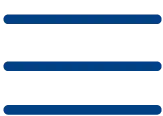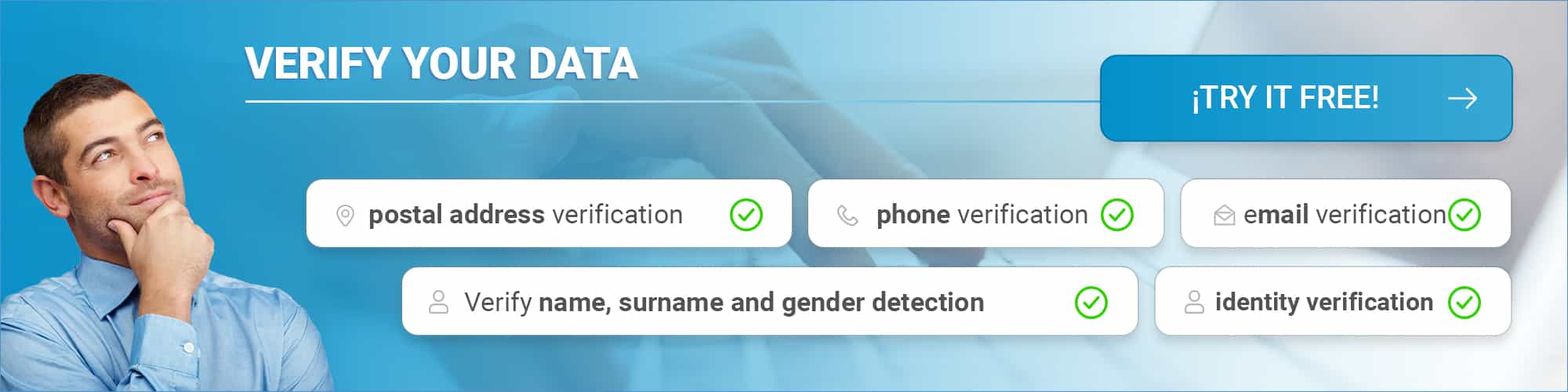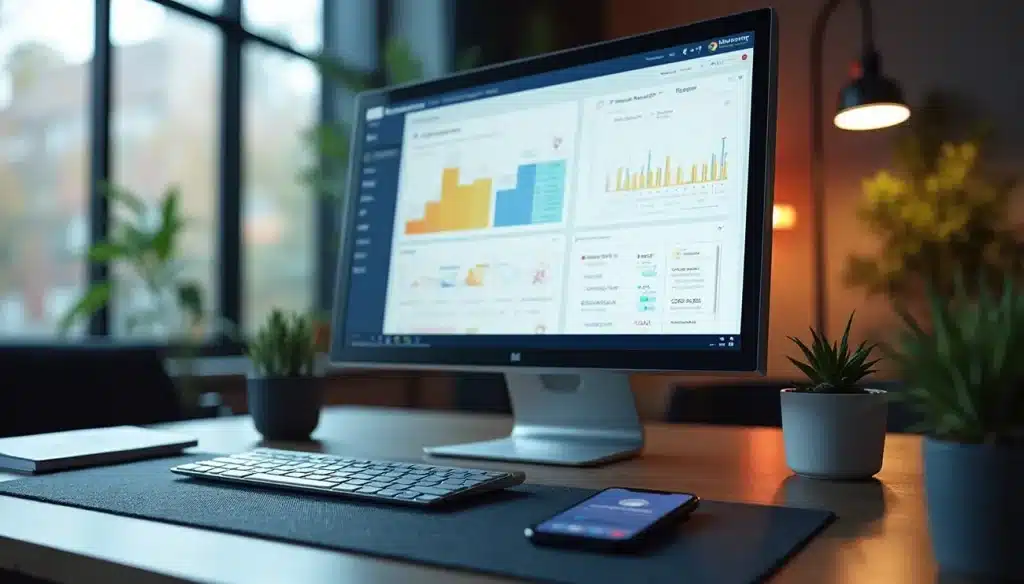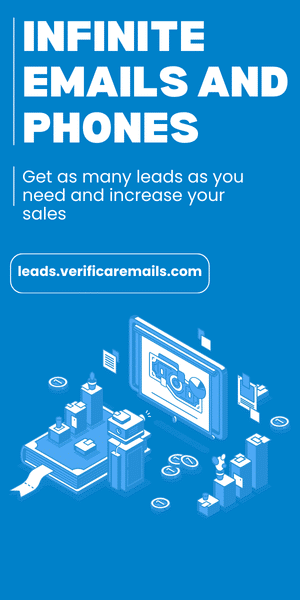Did you know that SNDS allows you to access valuable data about the email traffic you send to Microsoft accounts? This free service gives you crucial information to improve your email delivery.
Microsoft Smart Network Data Services (SNDS) is a platform that provides you with detailed information about the reputation of your IP addresses when you send messages to accounts such as Outlook.com, Hotmail, or Live.com. With this tool, you can monitor key data such as the volume of emails sent, spam complaints, and the reputation of your IPs. It also shows you the percentage of your emails that Microsoft users mark as spam and tells you how many complaints have been registered against your mailings.
In this article, you’ll learn how to sign up for SNDS to monitor the reputation of your IP addresses, interpret dashboard data, and most importantly, what steps to take to improve your email deliverability. If you’re looking to optimize your email marketing campaigns aimed at Microsoft users, you’ll find everything you need to do so here.
Key Points
Find out how Microsoft SNDS can transform your email marketing strategy and significantly improve email delivery to Microsoft domains:
• Register your IPs in SNDS for free to access crucial reputation, complaint, and spam filtering data on Microsoft domains
• Keep the complaint rate below 0.3% – exceeding this threshold can result in complete Microsoft crashes
• Monitor filter color codes: green (minus 10% spam), yellow (10-90%), and red (plus 90%) to assess your reputation
• Implement SPF, DKIM, and DMARC authentication correctly to verify your identity and bypass security filters
• Regularly clean your mailing list by removing inactive addresses and hard bounces to reduce delivery issues
• Use Microsoft’s delisting portal in sender.office.com if your IP is blocked to request removal
SNDS gives you full transparency into how Microsoft evaluates your emails, allowing you to make decisions based on real data to continuously optimize your email marketing strategy.
How to sign up for Microsoft Smart Network Data Services (SNDS)
To sign up for Microsoft SNDS, you’ll need a Microsoft account (Outlook.com, Hotmail, or Microsoft 365) and know the IP addresses your mail server uses. We’ll show you the complete process step by step.
Step 1: Access the Microsoft SNDS
portalHead to the official Microsoft SNDS portal and select “Request Access.” This will be your starting point for requesting access to reputation data.
Step 2: Set up your IP
addressesEnter the IP address or IP range for which you are responsible. You can use any of these formats:
- Unique IP address: 1.2.3.4
- Range: 1.2.3.0 – 1.2.3.255
- CIDR: 1.2.3.0/24
- ASN: AS123
Please note that IPv6 is not currently available in SNDS. Once you submit your request, the system will show you a list of email addresses linked to those IPs.
Step 3: Verify your property
Select an address where you can receive the verification email. You will then receive an authorization message from snds-authorization@outlook.com. Click the link to complete verification. This procedure confirms that you have authority over that range of IPs.
If you work with a mail service provider (ESP), we recommend that you request access to Microsoft and simultaneously open a ticket with your ESP to gain access to SNDS. This way, you’ll have complete coverage of your reputation data.
How to interpret SNDS dashboard data
Once you have access to the SNDS dashboard, you’ll find several fundamental metrics that you need to understand in order to properly assess your sender reputation. Each of these metrics provides you with specific information about the behavior of your sending.
RCPT commands tell you how many emails you tried to send, while DATA commands show how many were actually accepted by Microsoft’s servers. If you notice a significant difference between the two numbers, this reflects the presence of hard bounces in your contact list.
Message Recipients represents the actual number of messages that reached the end recipients. This metric is crucial because it helps you calculate your effective delivery rate.
The filter result uses a very intuitive color-coding system: green indicates that less than 10% of your emails were classified as spam, yellow indicates a range between 10% and 90%, while red means that more than 90% were filtered. It’s important to remember that this metric directly determines the health of your reputation.
The complaint rate deserves special attention because it shows what percentage of your emails users marked as spam. Microsoft states that this metric should be kept below 0.3% to avoid delivery issues. More than 30% of IPs that send mail to Microsoft domains manage to maintain this rate.
Trap Hits reveal how many messages you sent to cheat accounts that Microsoft keeps active. These addresses never ask for mail, so any message that reaches them indicates questionable shipping practices.
Finally, the HELO/EHLO command verifies how you identify yourself to Microsoft’s servers. An incorrect value can indicate poor configuration or suspicious behavior that will affect your reputation.
Actions to improve mail delivery from SNDS
Have you detected problems in your SNDS dashboard? Here’s a look at the specific steps you need to take to address these issues and improve your sender reputation.
Step 1: Monitor your complaint
rateKeep your complaint rate below 0.3%, as Microsoft completely blocks senders who exceed this threshold. If you notice an increase in complaints, implement a more visible unsubscribe button. Remember that this prevents users from marking your emails as spam.
Step 2: Set up email
authenticationCorrectly set SPF, DKIM, and DMARC records to verify your identity. This step is critical to getting past Microsoft’s security filters.
Step 3: Clean up your contact
listWe recommend regularly removing inactive addresses, hard bounces, and potential spam traps. A curated list significantly reduces deliverability issues.
Step 4: Optimize the content of your emails
Avoid words and phrases that trigger spam filters. Although Microsoft has improved its algorithms, misleading or aggressive content continues to negatively affect your reputation.
If you’re already blocked, use the delisting
portalGo to https://sender.office.com to request removal from the Blocked Senders list. Provide the specific IP address mentioned in the error message and follow the detailed instructions.
Finally, constantly monitoring your SNDS metrics will allow you to make adjustments before issues impact your deliverability. The key is to act proactively, not reactively.
Conclusion
Microsoft SNDS is a critical tool for any email marketer who sends emails to Microsoft domains. This free service gives you valuable data that, when interpreted correctly, can significantly improve your delivery results.
The platform provides you with essential metrics such as complaint rates, filtering results, and spam trap catches. These indicators work as early warnings before serious deliverability issues appear. That’s why we recommend that regular monitoring of this data be part of your email management routine.
Registering for SNDS is simple if you follow the steps we have detailed. Once you gain access, you will be able to visualize specific data about the performance of your IPs and make decisions based on real information.
The measures we’ve mentioned like keeping complaint rates low, implementing proper authentication, and cleaning subscriber lists are all practices that determine whether your emails make it to the inbox or end up in spam folders.
Remember that Microsoft sets clear standards for senders, especially that critical 0.3% threshold for complaints. When you exceed this limit, the risk of blocking increases considerably. Monitoring this data and acting quickly on negative signals protects your reputation as a sender.
SNDS allows you to understand exactly how Microsoft evaluates your emails. This transparency gives you the opportunity to continuously improve your email marketing strategies and ensure that your messages effectively reach their destination.
Remember that you can detect the validity of hotmail.com or outlook.com addresses without sending any emails using our email checker through our website, in bulk through or using the API to validate emails.
FAQs
Q1. How do I sign up for Microsoft SNDS?
To sign up for SNDS, visit the portal with a Microsoft account, select “Request Access,” enter the IP addresses you want to monitor, and verify your ownership via the authorization email you’ll receive.
Q2. What information does the SNDS dashboard provide?
The SNDS dashboard displays key metrics such as volume of emails sent, complaint rate, spam filtering results, and spam trap captures. This data helps you evaluate the reputation of your sending IPs.
Q3. What is the acceptable complaint rate according to Microsoft?
Microsoft recommends keeping the complaint rate below 0.3%. Exceeding this threshold can result in delivery issues or even the complete blocking of your shipments.
Q4. How can I improve my sending reputation with SNDS?
To improve your reputation, keep complaint rates low, implement SPF/DKIM/DMARC authentication, regularly clean your subscriber list, and avoid content that may trigger spam filters.
Q5. What should I do if my IP is blocked by Microsoft?
If your IP is blocked, use the delisting portal in sender.office.com to request removal from the blocked senders list. Provide the specific IP address and follow the instructions provided.