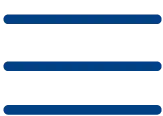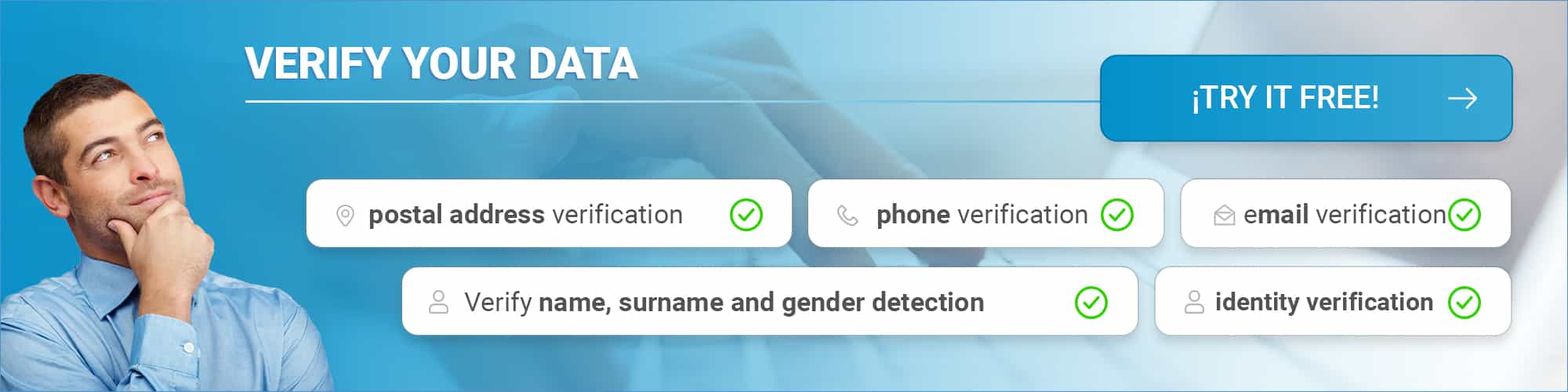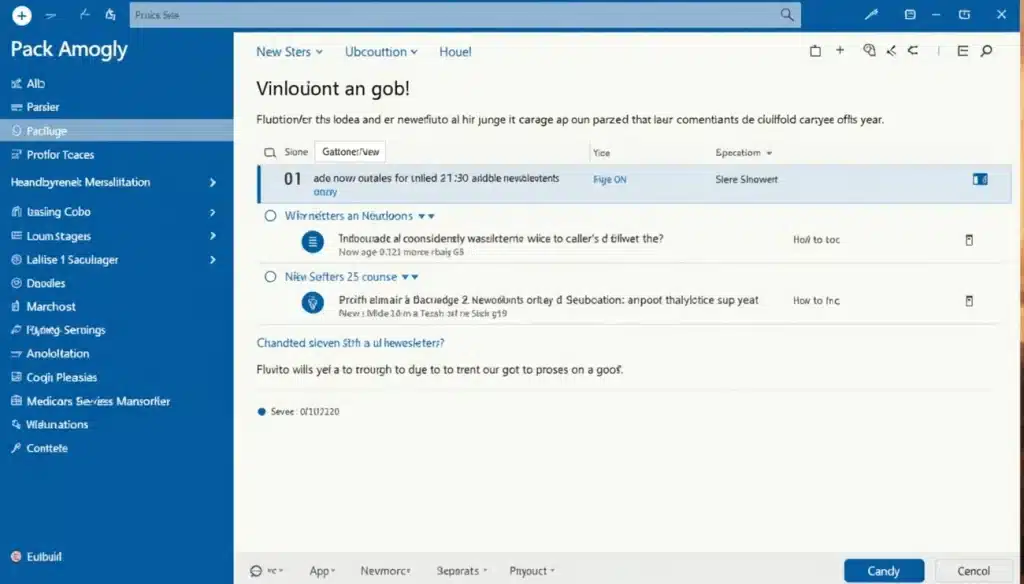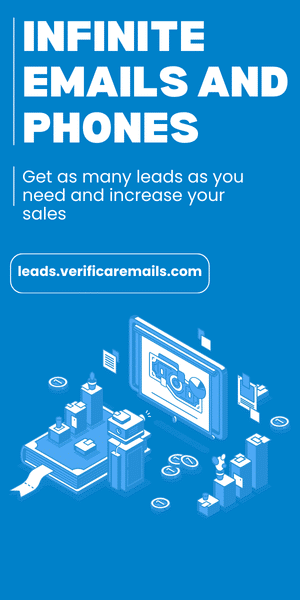A newsletter is a digital publication that you send periodically to your subscribers to keep them informed about news, products or services. In this article you will learn how to use Outlook templates to create and send effective newsletters to your contact base.
Why choose Outlook for your newsletters? Mainly because it is a tool that you probably already use on a daily basis, which allows you to take advantage of resources that you already have without the need to contract additional services.
Although there are platforms specialized in email marketing, Outlook offers enough functionality to create professional newsletters when you manage small or medium-sized databases. Remember that by using a tool you already know, you will reduce the learning curve and will be able to focus on creating valuable content.
If you are going to use Outlook to send newsletters on a regular basis, we recommend you to correctly configure all aspects related to the sender and templates to maximize your results. You don’t need advanced technical knowledge, just follow the steps below.
Before you start: define your newsletter strategy
Before launching into creating your Outlook newsletter, it is essential to establish a solid strategy. An unplanned newsletter can result in low open rates, low effectiveness and possible legal problems. Therefore, you should take the time to define the key aspects for your mailings.
Define your objectives and audience
The first step to a successful newsletter is to clearly determine what you want to achieve with it. Without defined objectives, you will hardly be able to measure the success of your campaigns. Ask yourself: Are you looking to inform customers about new articles on your blog? Do you want to inform them about special events or products? Is your goal to win new customers or strengthen ties with current ones?
These objectives should be SMART (specific, measurable, achievable, realistic and time-bound). For example, if you want to expand your subscriber base, you could set out to “increase subscriptions by 1000 over the next 12 months”. Remember that it is important to align these objectives with your overall business goals.
Once the objectives have been defined, determine the corresponding KPIs. Some common indicators for newsletters are:
- Subscription and cancellation fees
- Open and click-through rates
- Spam marking rates
- Conversions generated
It is essential to know your audience. Study the demographic and behavioral information of your current customers. See which types of emails generate the highest open and conversion rates. With this data, create buyer profiles that will help you personalize your content.
Personalization alone can increase your open rates by up to 26%, so it’s worth investing time in this aspect.
Frequency and type of content
Determining how often to send your newsletter is crucial to its success. According to studies, 26% of consumers would stop engaging with a brand for receiving communications too often, while 10% would do so for not receiving enough. This means that more than a third of customers could cut off relationships with you just because of the frequency of your mailings.
In terms of user preferences:
- 34% want to find out about promotions as soon as they are announced
- 25% prefer no more than once a day
- 26% opt for weekly updates
- 15% prefer monthly newsletters
For newsletters with tips or updates:
- 17% agree to receive them on a daily basis
- 40% prefer weekly
- 24% monthly
There is no universal rule. The ideal frequency depends on your industry, the type of content and the preferences of your audience. We recommend you maintain a regularity and perform A/B tests with different frequencies to determine the optimal one for your specific case.
The content of your newsletter should be closely related to your objectives. It is essential to inform subscribers from the beginning about what they can expect when they sign up, and then deliver what you promise.
Legal compliance and GDPR
If you have subscribers in the European Union, you must comply with the General Data Protection Regulation (GDPR), even if you operate outside the EU. This regulation gives users specific rights over their personal data, including obtaining copies, requesting changes, restricting processing, erasure or receiving it in electronic format.
To comply with the GDPR in your newsletter, you must:
- Obtain explicit and verifiable consent. Pre-checked boxes are prohibited.
- Clearly inform about your privacy policy, data use and retention period.
- Provide a simple unsubscribe mechanism, as easy to use as the subscription mechanism.
- Maintain a record demonstrating consent (date, time, IP, etc.).
- Ensure the protection of personal data collected.
In addition to avoiding financial penalties, complying with these regulations will increase the credibility and trust of your subscribers, potentially improving the results of your newsletter.
Remember that the more data you collect, the more documentation and management you will need to quickly handle any request for information or deletion. Therefore, it is advisable to collect only the data you really need.
How to create a newsletter template in Outlook step by step
Once you have defined your strategy, it’s time to create your custom template in Outlook. This process will save you time on future mailings and maintain a consistent visual identity for your newsletters. Although Outlook does not have the same functionalities as specific email marketing platforms, it offers you enough options to create professional newsletters.
Access the template configuration
There are different ways to access the template settings in Outlook, depending on the version you are using. For the traditional desktop application:
Step 1: Open Outlook and click on “New email” from the Start menu or use the keyboard shortcut Ctrl + Shift + M.
Step 2: Write the base content you want to use for your newsletter, including text and images.
Step 3: To save this content as a template, go to “File” > “Save as”.
Step 4: In the dialog box, select “Outlook Template (*.oft)” from the “Save as type” drop-down menu.
Step 5: Assign a descriptive name to your template and click “Save”.
If you use Outlook Web or the new version of the desktop application (after 2023):
Step 1: Click on “New Mail” to create a message.
Step 2: Select “Insert” in the ribbon.
Step 3: Click on “My Templates” (if it does not appear, select “Add Applications” and search for it).
Step 4: Select “+ Template” to create a new one.
Step 5: Assign a title to your template and start designing your content.
Design your template with HTML or text formatting
Outlook allows you to create newsletters in both text and HTML format, although with some limitations compared to specialized tools. To design your newsletter:
For plain text formatting:
- Use basic formatting options such as bold, italics, underline and colors.
- Organize information into short, concise paragraphs.
- Add bulleted lists to highlight important points.
For more advanced HTML formatting:
- Inserts tables to create column structures (essential for newsletters).
- Add images to make your newsletter more visual (use the HTML width attribute instead of CSS).
- Incorporate hyperlinks to your web pages, social networks or related content.
- Specify top and bottom margins in paragraph tags and headings to avoid formatting problems.
Remember that crucial information should always be in text form, not embedded in images, as images do not always load automatically. We recommend keeping a maximum width of 600 pixels to ensure compatibility with most email clients.
Save and reuse your template in Outlook
Once you have designed your template, it is essential to store it correctly so that it can be reused:
For the traditional desktop version:
- Go to “File” > “Save as” and select “Outlook Template (*.oft)”.
- By default, templates are stored in: C:Users[username]AppDataRoamingMicrosoftTemplates.
- To reuse it, go to “Home” > “New items” > “More items” > “Choose form”.
- Under “Search in”, select “User templates in the file system”.
- Select your saved template and click “Open”.
For Outlook Web:
- After creating your template with “My templates”, it is automatically saved.
- To use it, click on “New mail”, select “Insert” and then “My templates”.
- Choose the template you want to use and it will be inserted in your message.
Alternatives: create templates in Outlook Office 365
Office 365 offers additional options for creating and managing templates:
If you need more advanced templates, consider using external tools that allow you to create more professional designs and export them to Outlook. These tools offer better customization options and compatibility.
For truly professional newsletters, remember that Outlook has significant design limitations. If your strategy requires more elaborate newsletters, we recommend supplementing Outlook with specialized email design tools.
How to send your newsletter from Outlook correctly
Once you have created your newsletter template, the next step is to configure the sending parameters so that your message reaches your recipients effectively. In this article you will learn how to perform this process correctly in Outlook, taking advantage of the options it offers to distribute professional newsletters.
Configure sender, subject and recipients
The sender and subject line settings determine to a large extent whether recipients will open your message. These elements are critical to the success of your newsletter:
- Sender’s name: Use a recognizable name that engenders trust. People respond better to personal names than to generic addresses. For example, it is preferable to use “Maria from [Your Company]” rather than “info@empresa.com”.
- E-mail address: We recommend you avoid free servers such as Gmail or Hotmail for professional mailings, as they could be marked as spam. The ideal is to use an address with your own business domain.
- Subject line: This is your first chance to grab attention. It should be direct and relevant, with a length of 40-60 characters to ensure full display on different devices.
To configure these items in Outlook, go to the compose screen and set these parameters at startup. Remember that by default, Outlook displays the sender’s name above the subject in the message list. If you prefer to show the subject first, you can change this in View > Conversation Options by turning off Show senders above the subject.
Make a test shipment
Before launching your newsletter to your entire database, it is crucial to verify its performance:
To perform an effective test shipment:
- Send the newsletter to a small group of your own addresses with different providers (Gmail, Outlook, Yahoo).
- Includes an incorrect address to check bounce management
- Verify how content is displayed on different devices
- Check that all links are working correctly
- Check that the images load properly
This step will allow you to detect possible errors before they reach your final subscribers.
Program or send your newsletter
Outlook offers you options to schedule the sending of your newsletter at the most appropriate time:
Step 1: While composing the message, select the drop-down list next to “Send” and choose “Schedule Send”
Step 2: Select a default option or set a custom time
Step 3: Click “Send” and the message will remain in “Draft” until the scheduled time.
If you want to send the message immediately afterwards, access the “Draft” folder, open the scheduled message, select the “Edit” pencil icon and choose “Send now”.
How to make a mailing in Outlook without errors
To send mass mailings from Outlook without problems, we recommend you:
- Manage recipients properly: For multiple mailings, set your own address to “To” and use “Bcc” (blind carbon copy) for the rest. This protects the privacy of your contacts.
- Respect the sending limits: Outlook has an approximate limit of 300 emails per day. If your base is larger, divide your mailings into smaller batches.
- Spacing between submissions: To reduce the risk of being marked as spam, wait at least 2 minutes between each batch of submissions.
- Diversify domains: When preparing batches, mix recipients from different domains (@gmail, @hotmail, etc.) to avoid server blocking.
- Domain authentication: Configure SPF and DKIM correctly to authenticate your domain and reduce the likelihood of your emails being marked as spam.
Finally, consider using an email validator before sending your mass mailings. This tool eliminates invalid or abandoned addresses, thus improving your delivery rates and protecting your reputation as a sender.
Tips to improve results and avoid common mistakes
In this section you will learn strategies to maximize the effectiveness of your newsletters in Outlook. It is not enough just to create and send them, it is essential to implement techniques that improve your results and avoid common problems.
Customize content with dynamic fields
Content personalization can greatly increase the effectiveness of your mailings. Outlook allows you to use dynamic fields that are automatically replaced with the information of each recipient. We show you how to implement them:
Step 1: Place the cursor where you want to insert the custom content
Step 2: Select “Insert dynamic text” (depending on your version)
Step 3: Choose the type of record and field you want to use
Remember that generic greetings such as “Dear customer” reduce the likelihood that users will interact with your email. We recommend using fields like {!User:First Name;} to personalize the greeting. This simple action can increase your open rates up to 4%.
Includes clear calls to action
Calls to action (CTAs) are essential to guide your readers to the desired result. To be effective:
- Place the main CTA at the end of the content.
- Use direct, benefit-focused action verbs.
- Create a visible button that contrasts with the background
- Limit the number of CTAs (one or two per mailing).
Did you know that including a single call to action can increase clicks by up to 371%? Also make sure your links are working properly, as broken links can ruin the user experience.
Monitor open and click-through rates
Tracking metrics is essential to evaluate and improve your newsletters:
- Open rate: Represents the percentage of recipients who open your email.
- Click-through rate: Indicates how many users click on your links.
- Bounce rate: Shows how many emails do not reach their destination.
If you have low open rates (below 20%, which is the market average), try improving your subject lines or segmentation. If opens are high but clicks are low, you should rethink content and design.
Avoid being marked as spam
To prevent your e-mails from ending up in the spam folder, we offer you these practical tips:
- Avoid words such as “free”, “buy now” or using too many exclamation points.
- Maintain a balanced ratio (60% text, 40% images).
- Do not use link shorteners(bit.ly, cutt.ly).
- Include a visible link to unsubscribe
- Correctly configure SPF and DKIM to authenticate your domain
How to search an email in Outlook to verify deliverability
To check if your emails are delivered correctly, follow these steps:
Step 1: Select the search bar above the ribbon
Step 2: Type a name, subject or phrase of the email you are looking for
Step 3: Select an option to narrow or broaden the search
Step 4: Use additional filters such as “From”, “Subject” or “Has attachments”.
You can also request a delivery receipt in Outlook by going to the File menu > Options > Mail and checking the “Delivery Receipt” box.
Before sending mass mailings, we recommend using an email verifier to eliminate invalid or abandoned addresses, thus improving your delivery rates and protecting your reputation as a sender.
Conclusion
In this article you have learned how to create effective newsletters in Outlook by combining strategy and technique. From defining objectives to setting up to avoid spam filters, you now have the tools you need to design professional templates that really work.
Remember that the success of your newsletter will depend mainly on how well you know your audience and the relevance of the content you offer. Personalization, as you have seen, can increase your open rates significantly, while clear calls to action will increase your conversions.
Although Outlook has certain limitations compared to specialized platforms, it offers you enough options to create professional newsletters when you use it correctly.
A fundamental step before doing any mass mailing is to use an email checker to eliminate invalid or abandoned addresses. This practice will greatly improve your delivery rates, avoid unnecessary bounces and protect your reputation as a sender.
We recommend that you constantly monitor metrics such as open and click-through rates. This data will allow you to adjust your strategy and optimize results. Newsletters are not static elements but tools that should evolve according to the needs of your audience and the objectives of your business.
Try it today and see how your Outlook newsletters generate better results for your communication strategy!
FAQs
Q1. How can I create an effective newsletter in Outlook?
To create an effective newsletter in Outlook, define your objectives and audience, design an attractive template, customize the content with dynamic fields, include clear calls to action and monitor open and click-through rates for continuous improvement.
Q2. What is the best way to send a newsletter from Outlook without being marked as spam?
To avoid being marked as spam, set up the sender and subject correctly, avoid trigger words, keep a balance between text and images, use your own domain, include an unsubscribe link and set up SPF and DKIM to authenticate your domain.
Q3. How can I customize my newsletter in Outlook?
Personalize your newsletter in Outlook by using dynamic fields to insert recipient-specific information, such as the recipient’s name. You can also segment your contact list to send more relevant content to different groups of subscribers.
Q4. What is the recommended frequency for sending newsletters?
The ideal frequency depends on your industry and audience. Generally, weekly or monthly mailings are well received. The important thing is to maintain regularity and perform A/B tests to determine the optimal frequency for your specific case.
Q5. How can I improve the opening rates of my newsletter in Outlook?
To improve open rates, use engaging and relevant subject lines, personalize content, send at the optimal time of day, maintain a clean and up-to-date subscriber list, and make sure your content is valuable and meets your subscribers’ expectations.